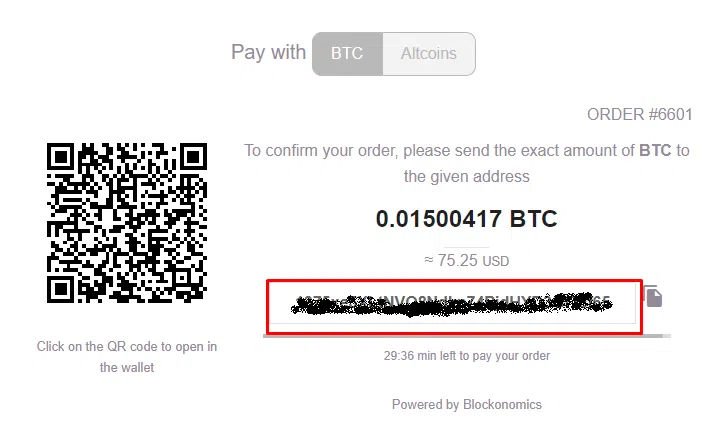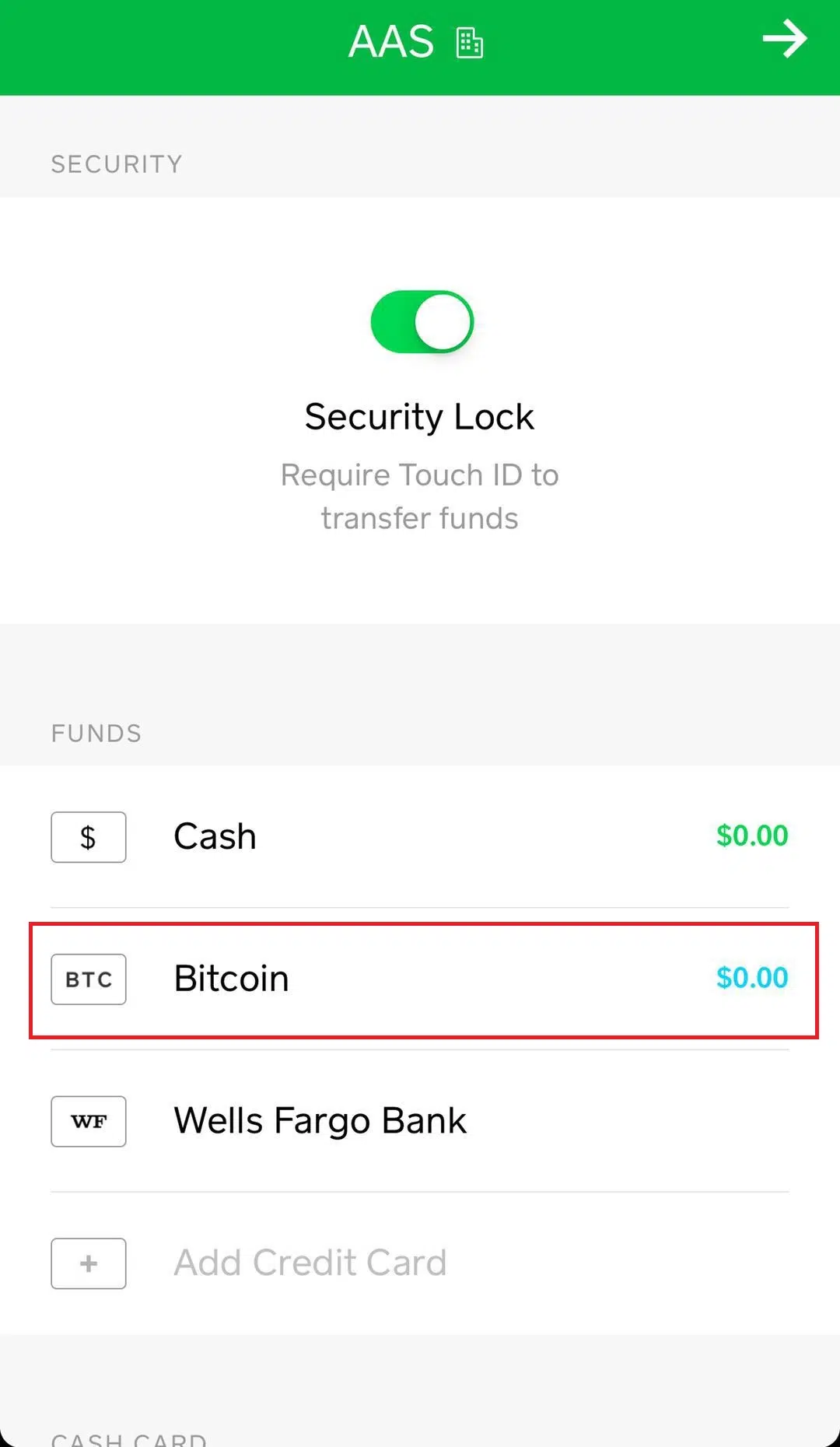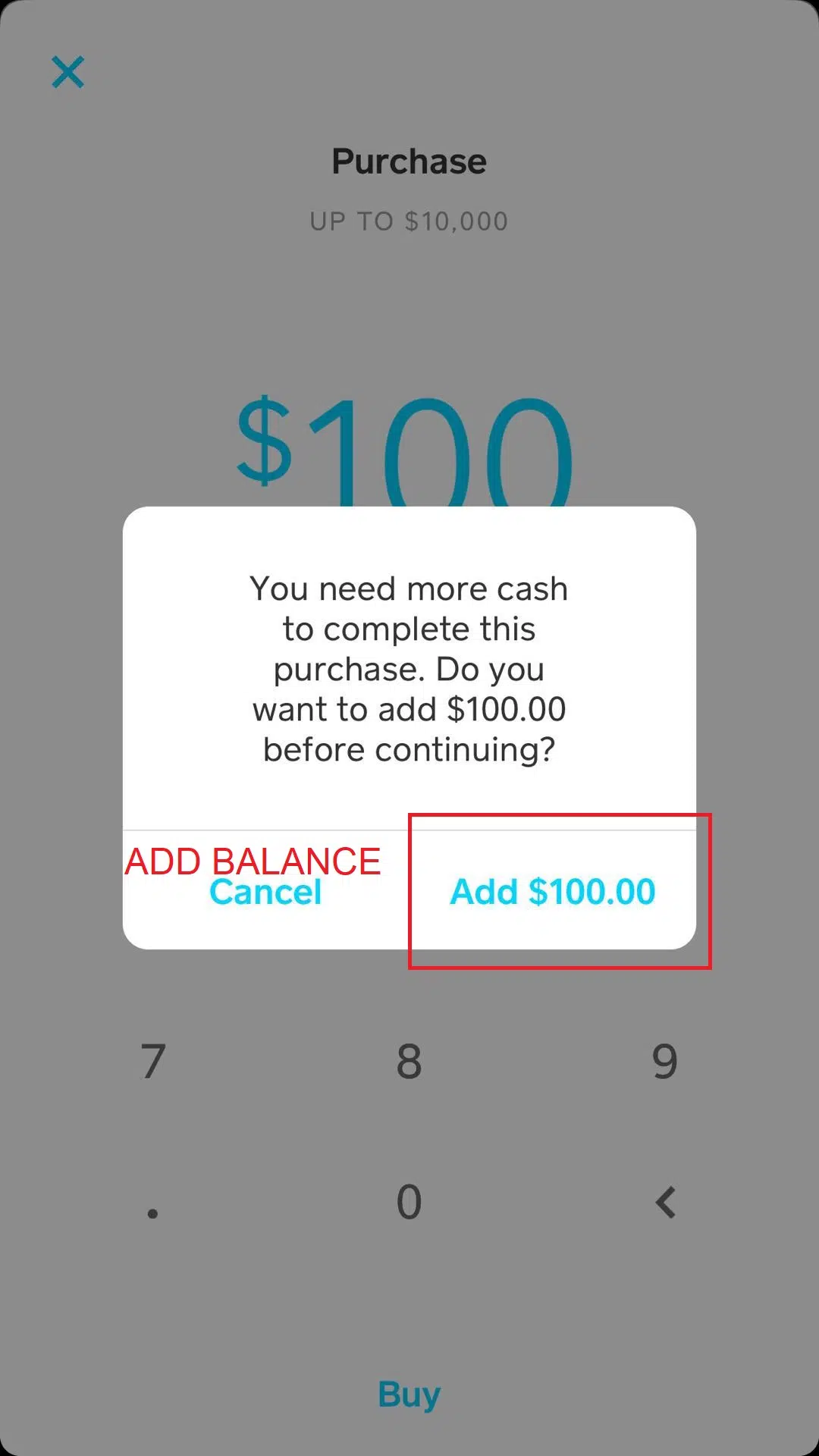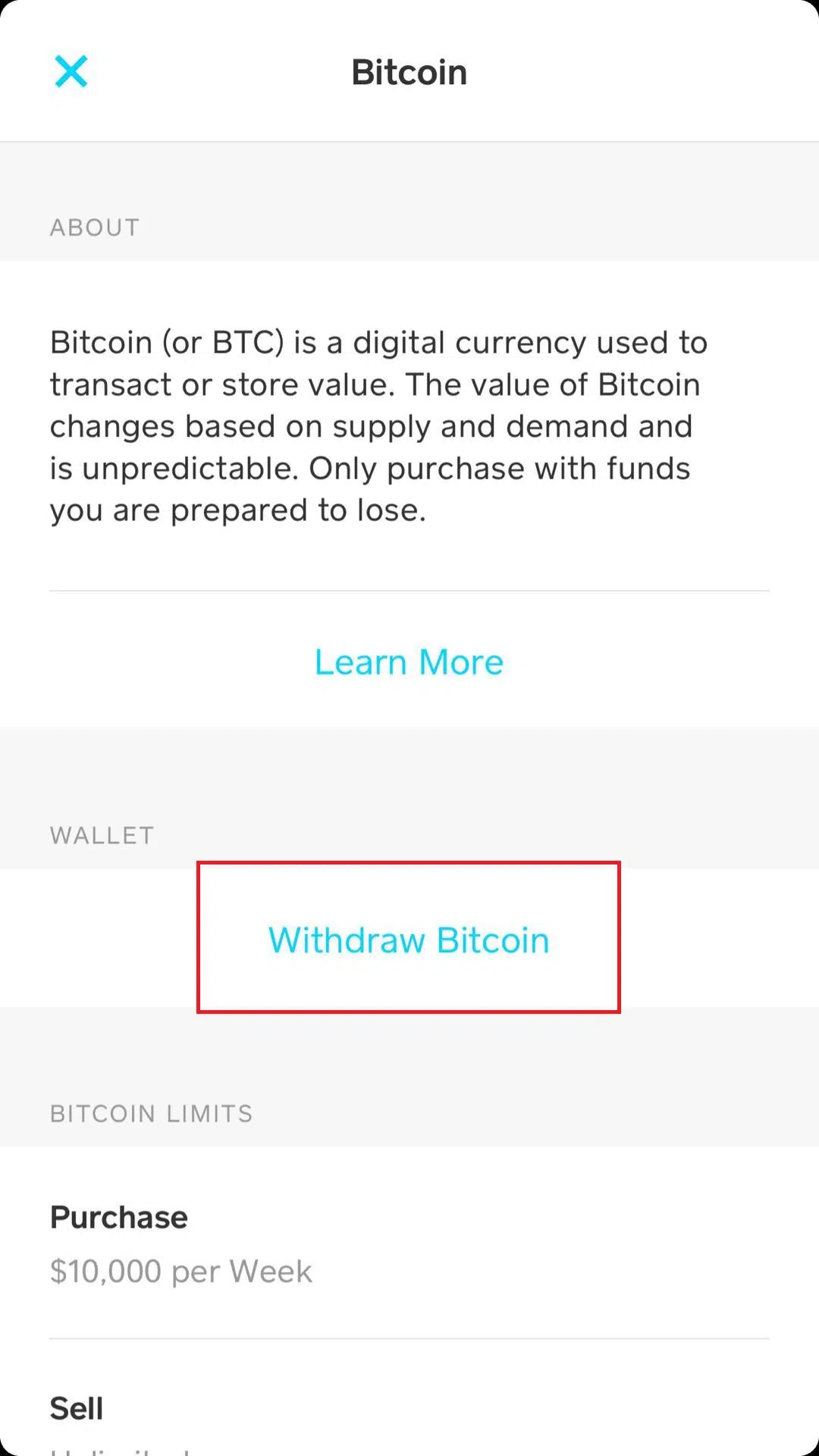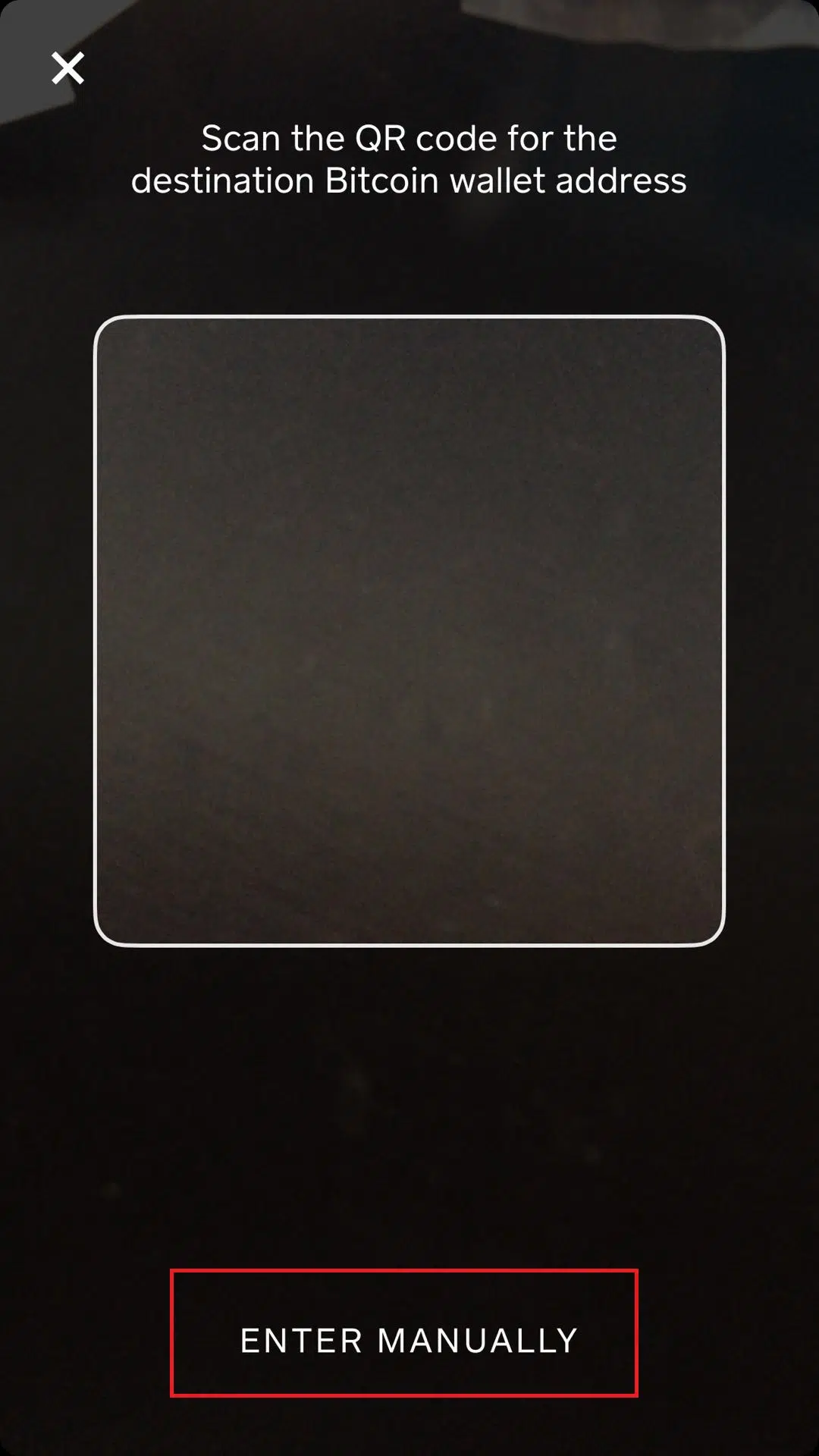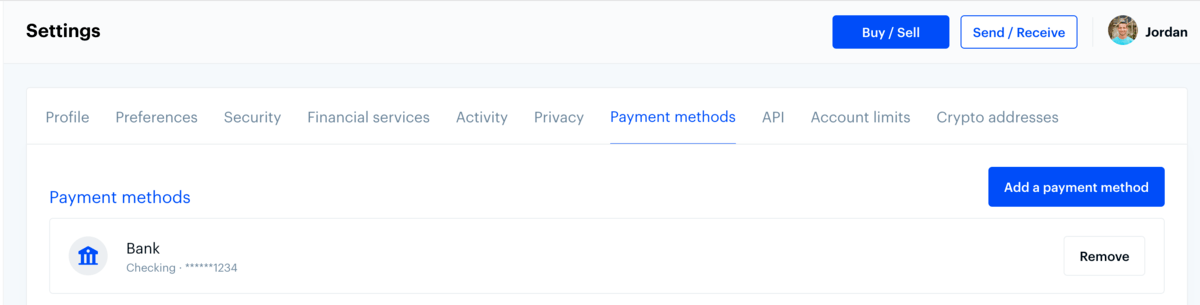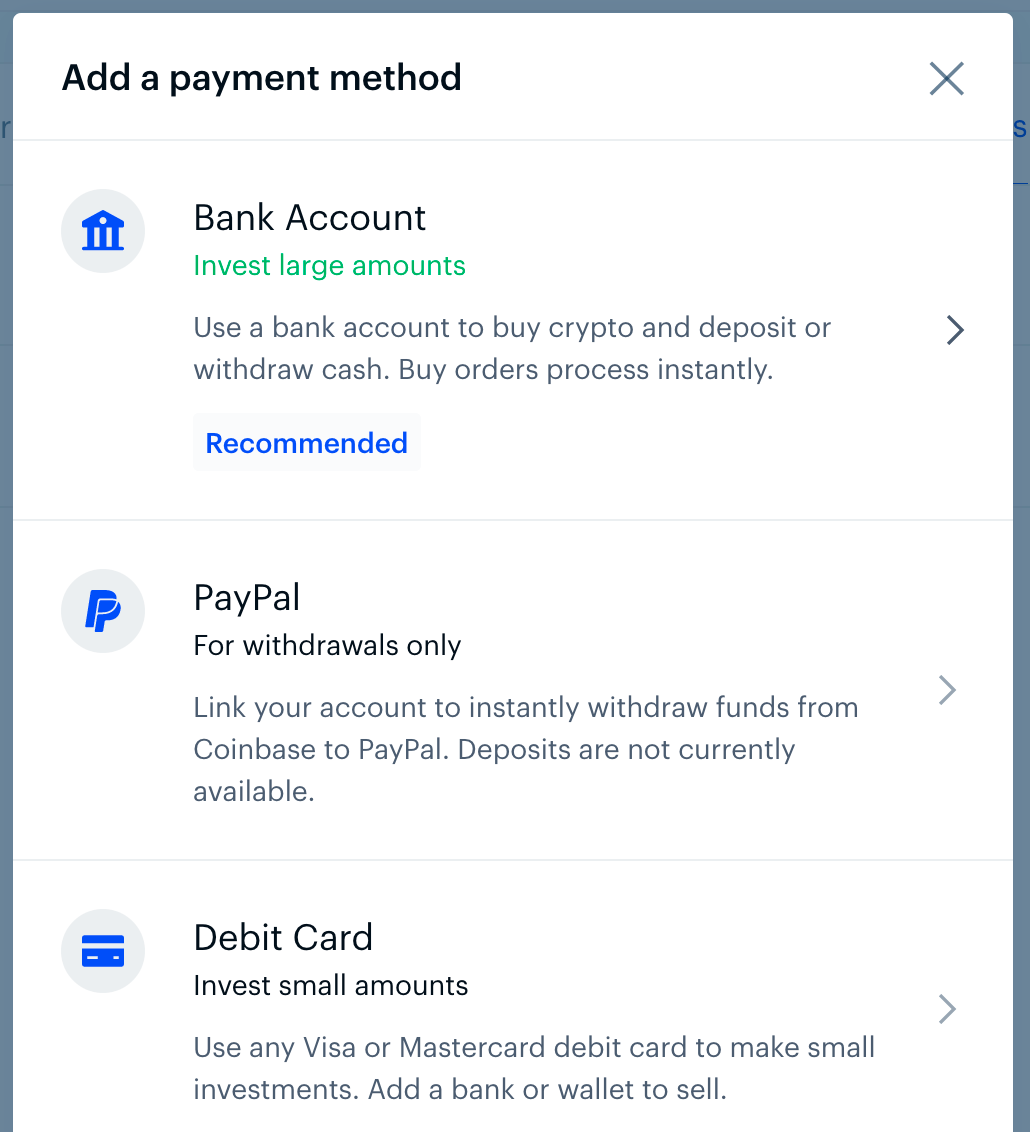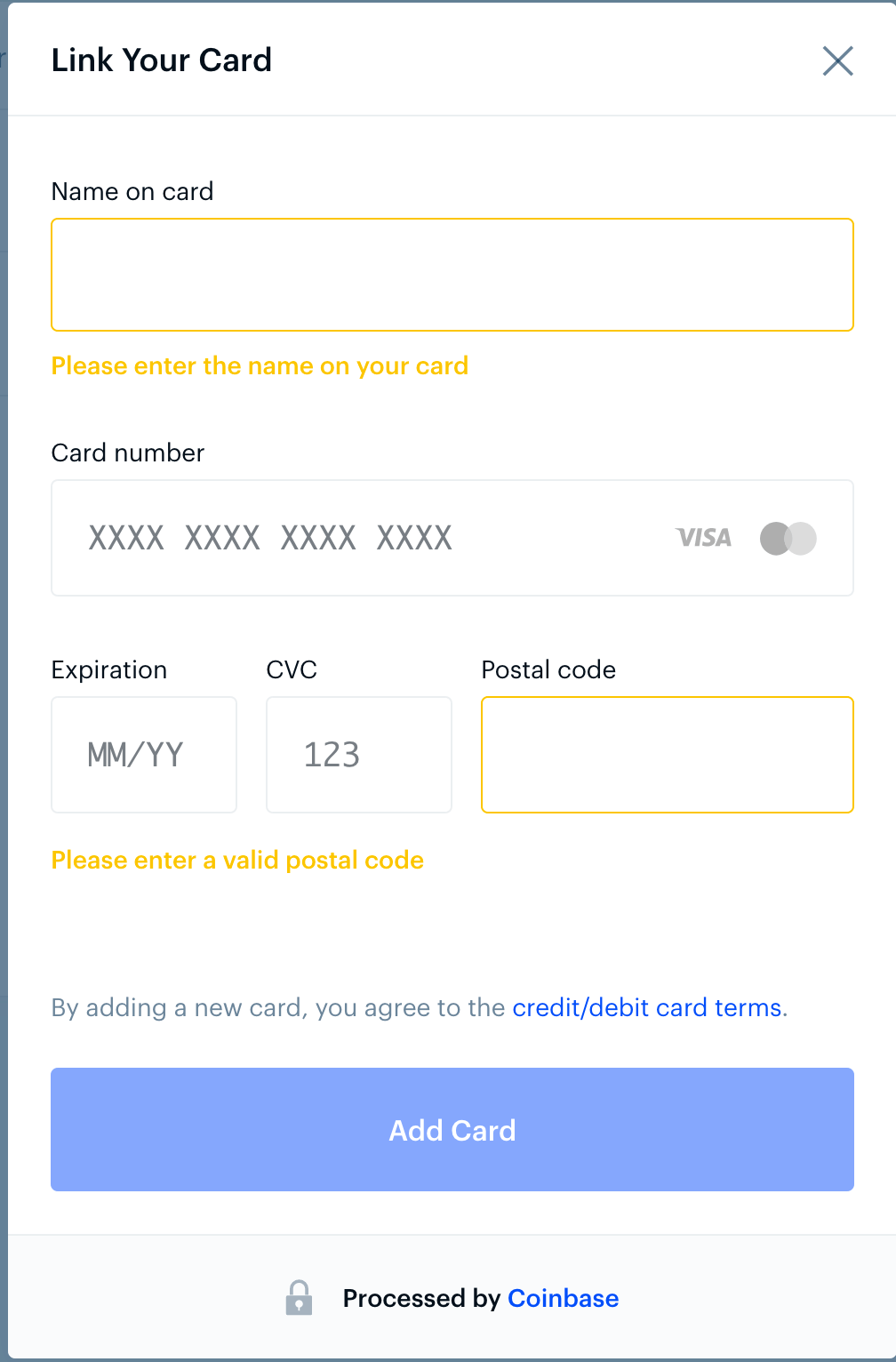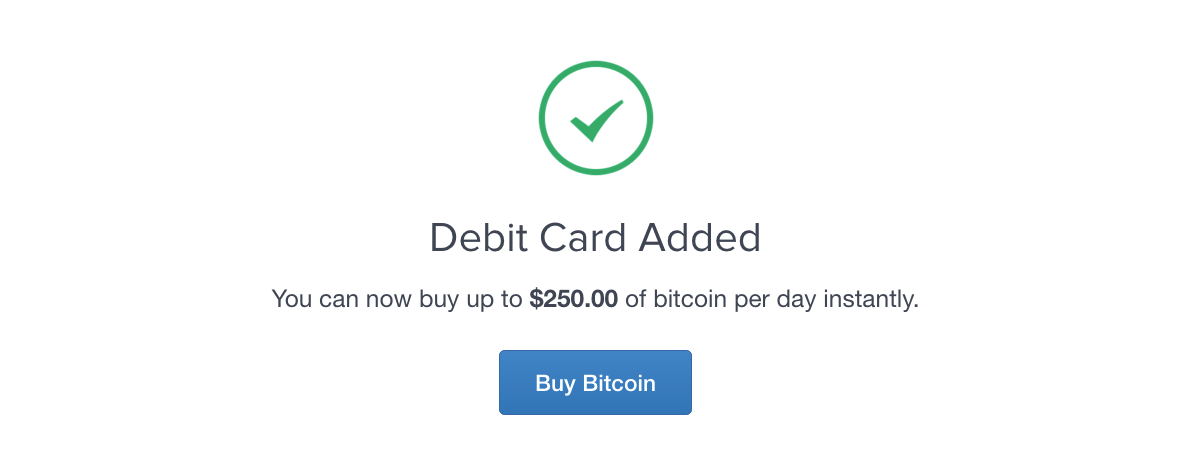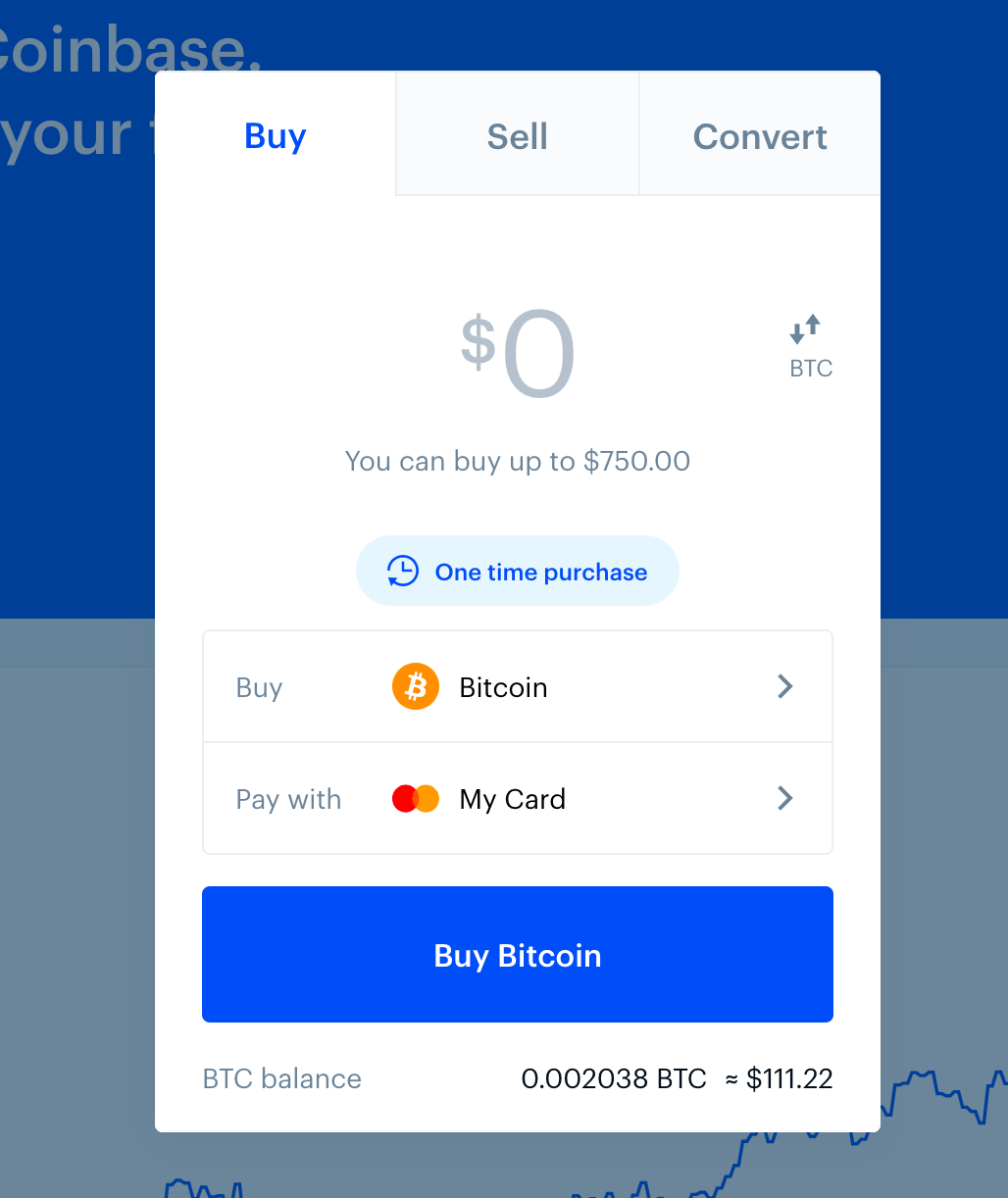Four Methods to Get Bitcoin
Method 1. Buy Bitcoin with xCoin.io (Paypal and Credit/Debit Supported)
Method 2. Buy Bitcoin with Cashapp
Method 3. Buy Bitcoin with Coinbase (Debit Card)
Method 4. Buy Bitcoin physically at a Bitcoin ATM (Debit/Credit and Cash)
Don’t have a Bitcoin wallet? No Problem! You can now pay us by Bitcoin directly using your Paypal or Credit Card account
- Sign up
- Get Verified
- Buy Bitcoin with Paypal or Credit/Debit Card
- You will see your Bitcoin in your wallet
- Withdraw Bitcoin from your wallet to the address provided at AAS Pharmacy Bitcoin Check out
Buy Bitcoin on your iOS or Andriod Phone with Cashapp (with your credit/debit card too)
STEP 1
Click Bitcoin for checkout and copy the address and amount owed given to you
STEP 2
A. Open a new Window
B. Download Cashapp at HERE with your iOS or Android Device
STEP 3
A. After you download, Click on the Red Square
STEP 4
Scroll down to add bank and add bank info first and then click on Bitcoin
STEP 5
Enter Amount and buy or add balance if you need to, they may as you to verify, the verification is very fast (within minutes) and you only have to do it once
STEP 6
Go Back to the Bitcoin Screen and click on Bitcoin and Scroll down
STEP 7
Go back to the check out screen and withdraw the exact amount owe showed on Step 1 in BTC and press with draw. Then press Enter manually. Now type in the address on the checkout screen in step one
STEP 8
You don’t need to do anything, just wait for us to receive your order and we will process your order promptly
STEP 1
Click Bitcoin for checkout and copy the address and amount owed given to you
STEP 2
Create an Account on Coinbase
Once you create an account, confirm your personal details and login. You may be asked to upload a scan of ID. Once you’ve logged in, continue to the next step.
STEP 3
Navigate to account settings
Navigate to the top right corner and click on your name. There should be a drop-down menu where you can click “Settings”. Then click “Payment Methods” on the menu at the top and you should see something that looks like this:
Click on “Add Payment Method” in the right corner.
STEP 4
Click “Credit/Debit Card”
STEP 5
Enter your Credit/Debit Card Information
Note that Coinbase only accepts Visa and Mastercard credit/debit cards at this time.
STEP 6
Confirmation
You should see a confirmation like the one below. If so, your credit/debit card has been successfully added!
STEP 7
Buy Bitcoins!
Go to the buy page and you should see a widget that looks like the image below:
Enter the amount you want to buy, and click “Buy Bitcoin Instantly”. Your coins will then be delivered to your Coinbase wallet!
STEP 8
Click Send
STEP 9
Use the address given to you on Step 1
Use the amount of BTC given to you on Step 1
STEP 1
Get a wallet on your Smart Phone on
STEP 2
Find a Bitcoin ATM near you by click on the icon below and entering your address
STEP 3
Follow the video instruction above when you get to a Bitcoin Vending Machine
STEP 4
Paste the amount owed in bitcoin and send to the address shown to you when you check out with bitcoin. It should look something like this